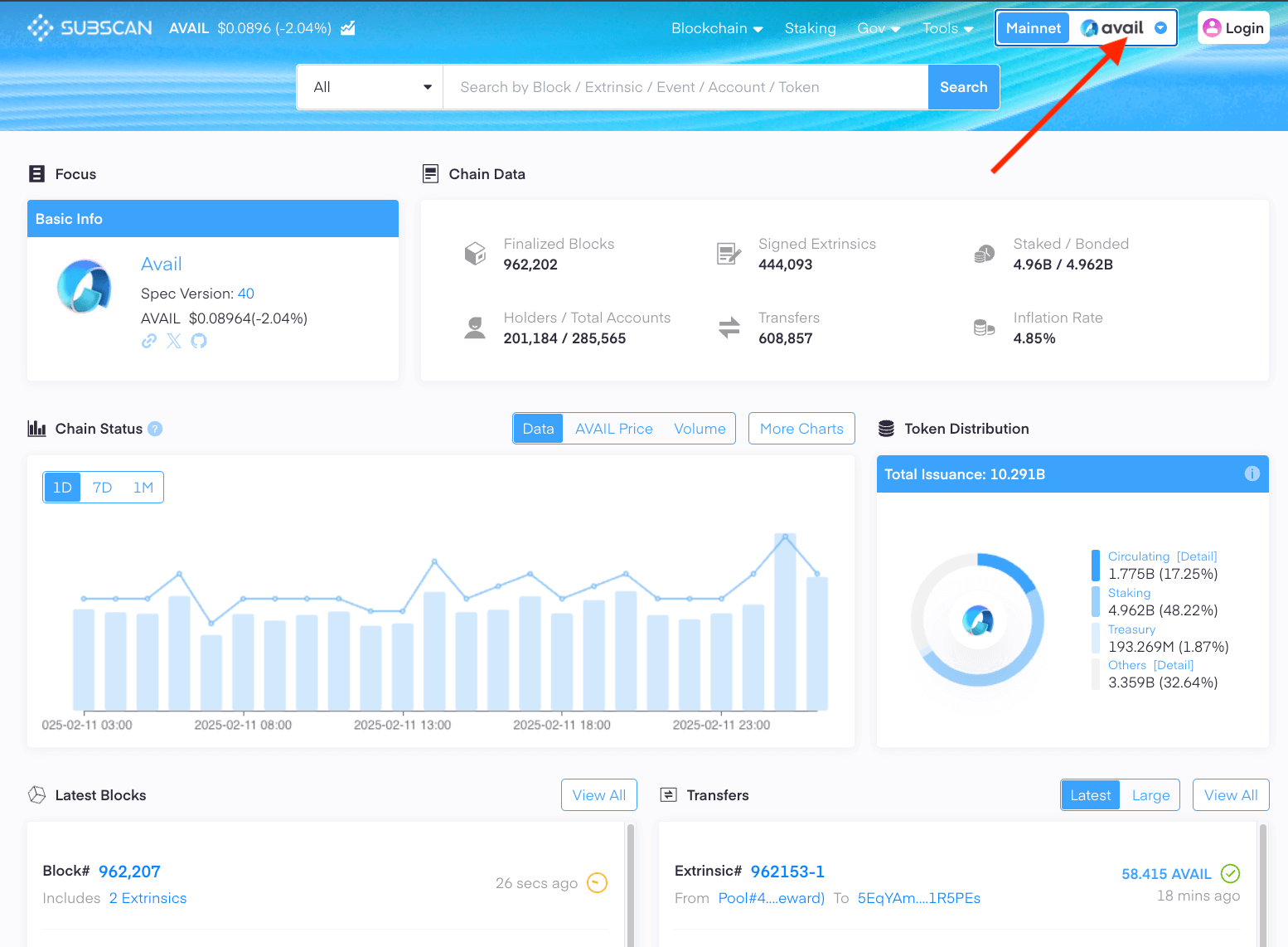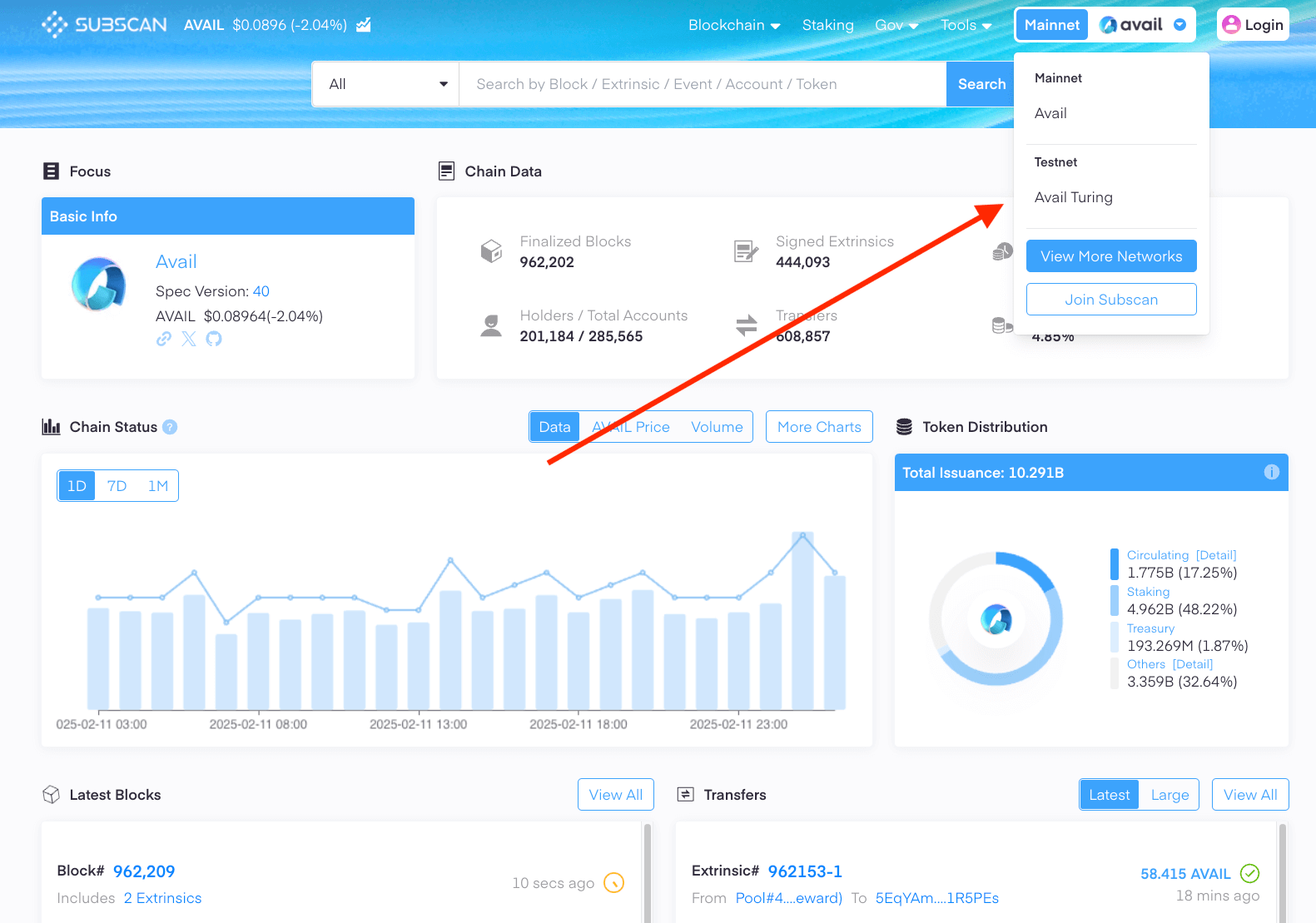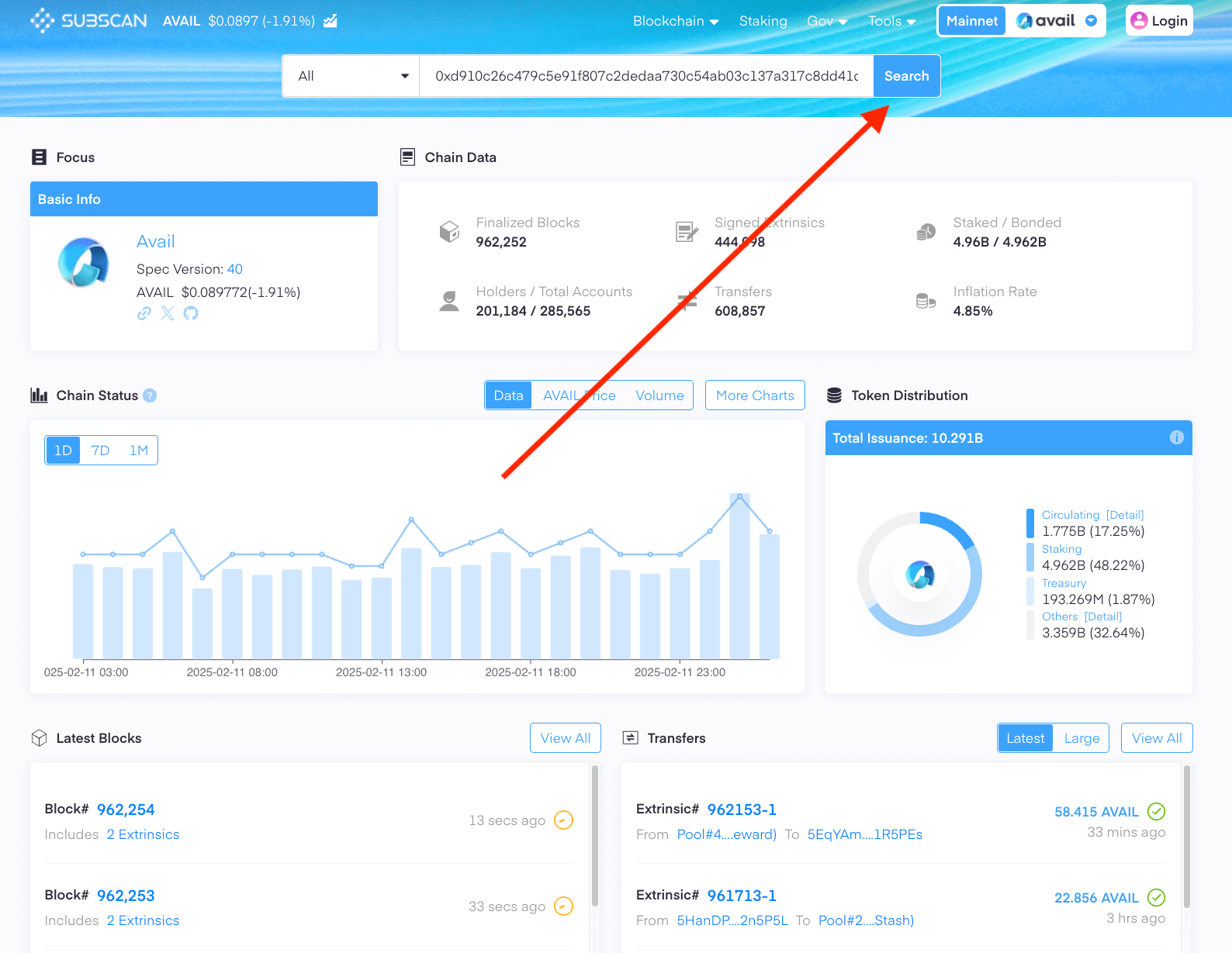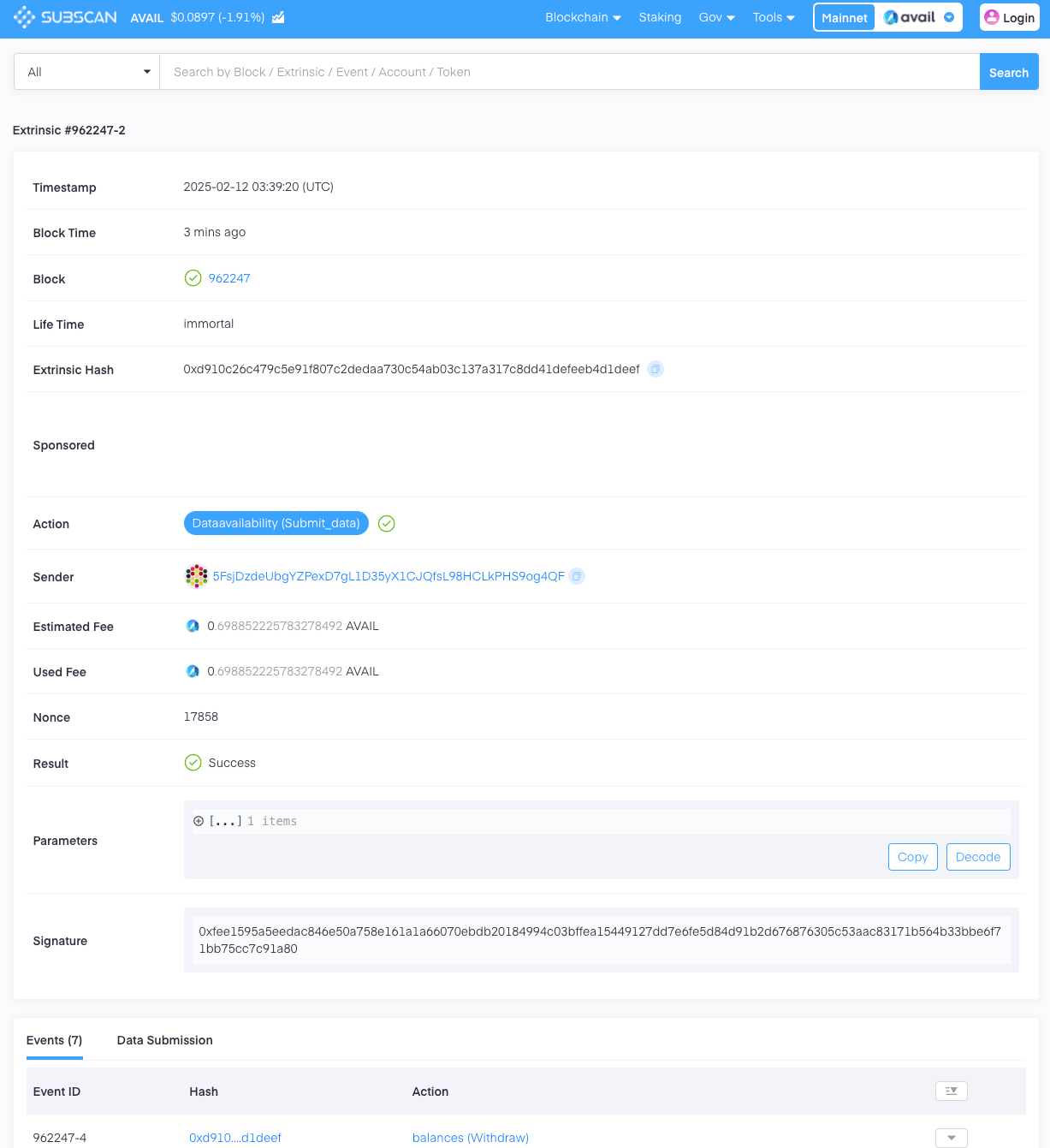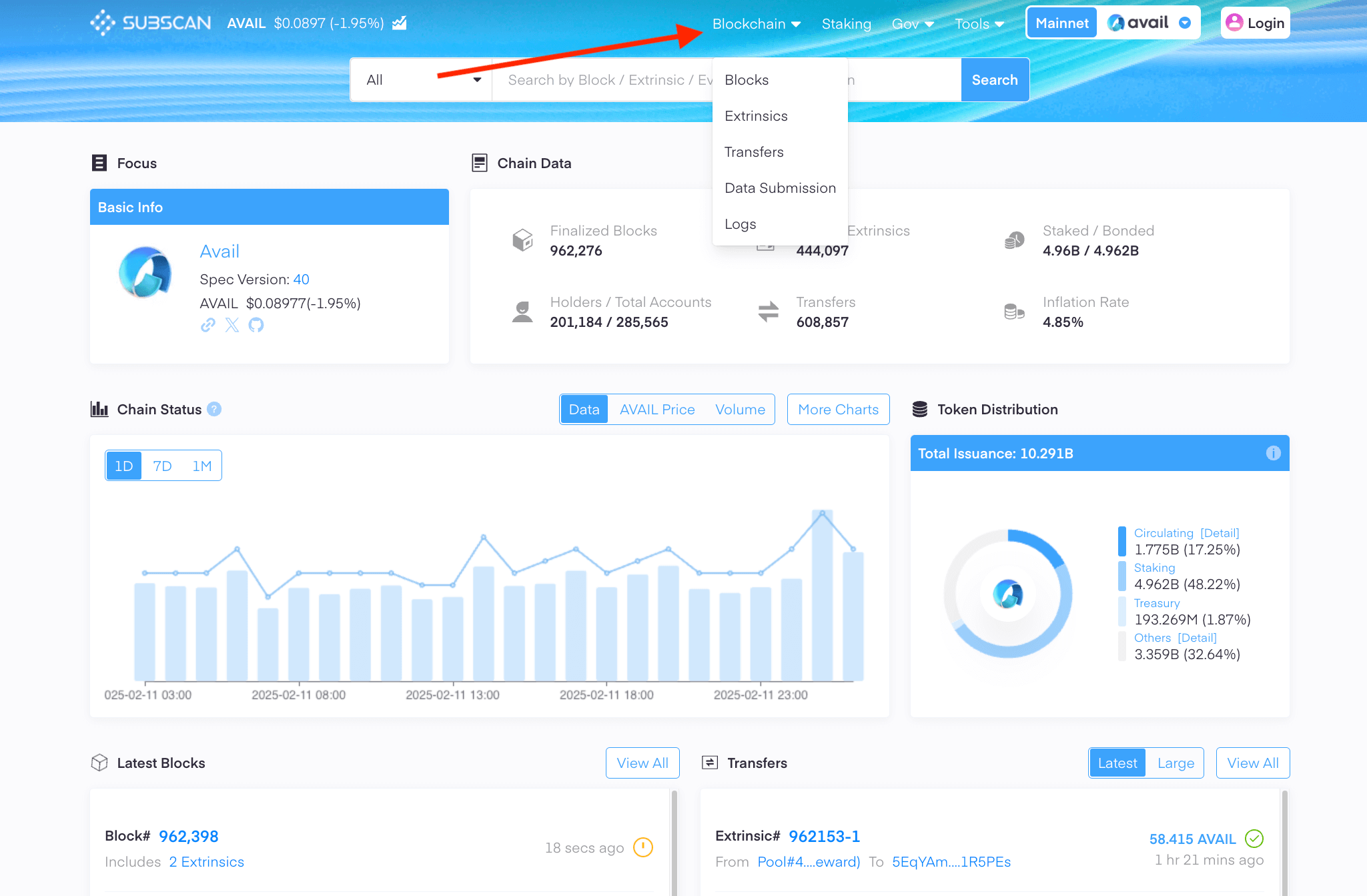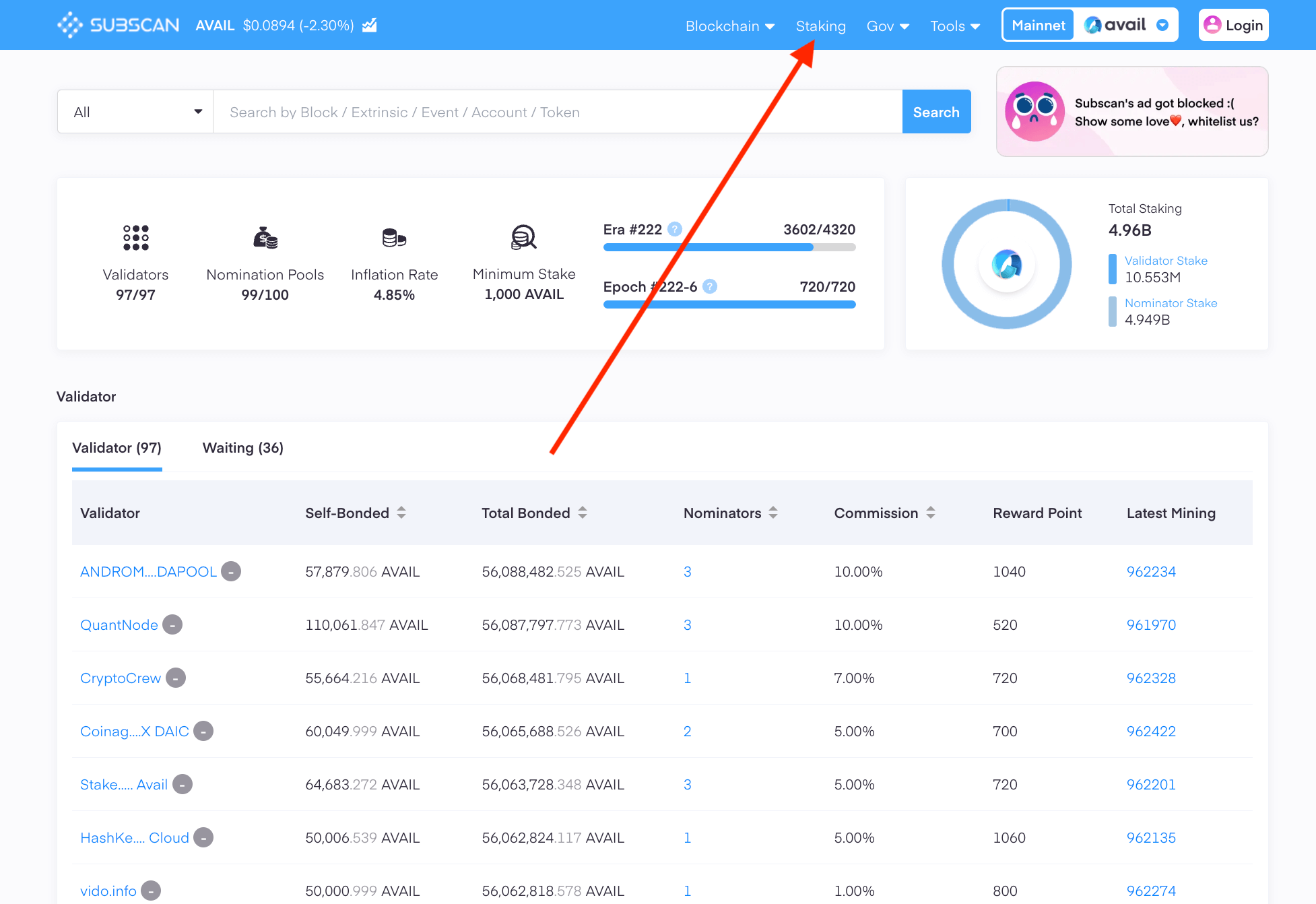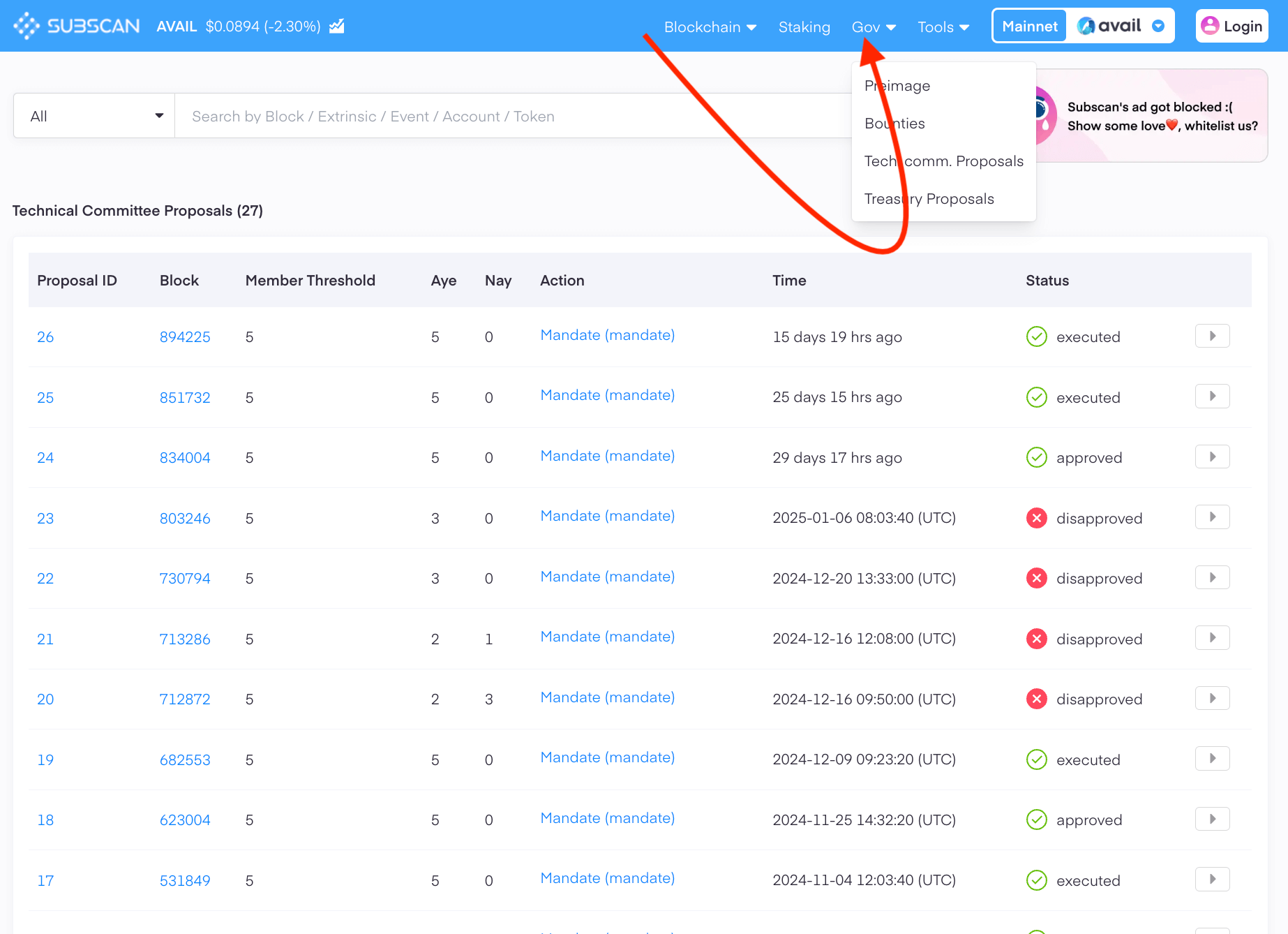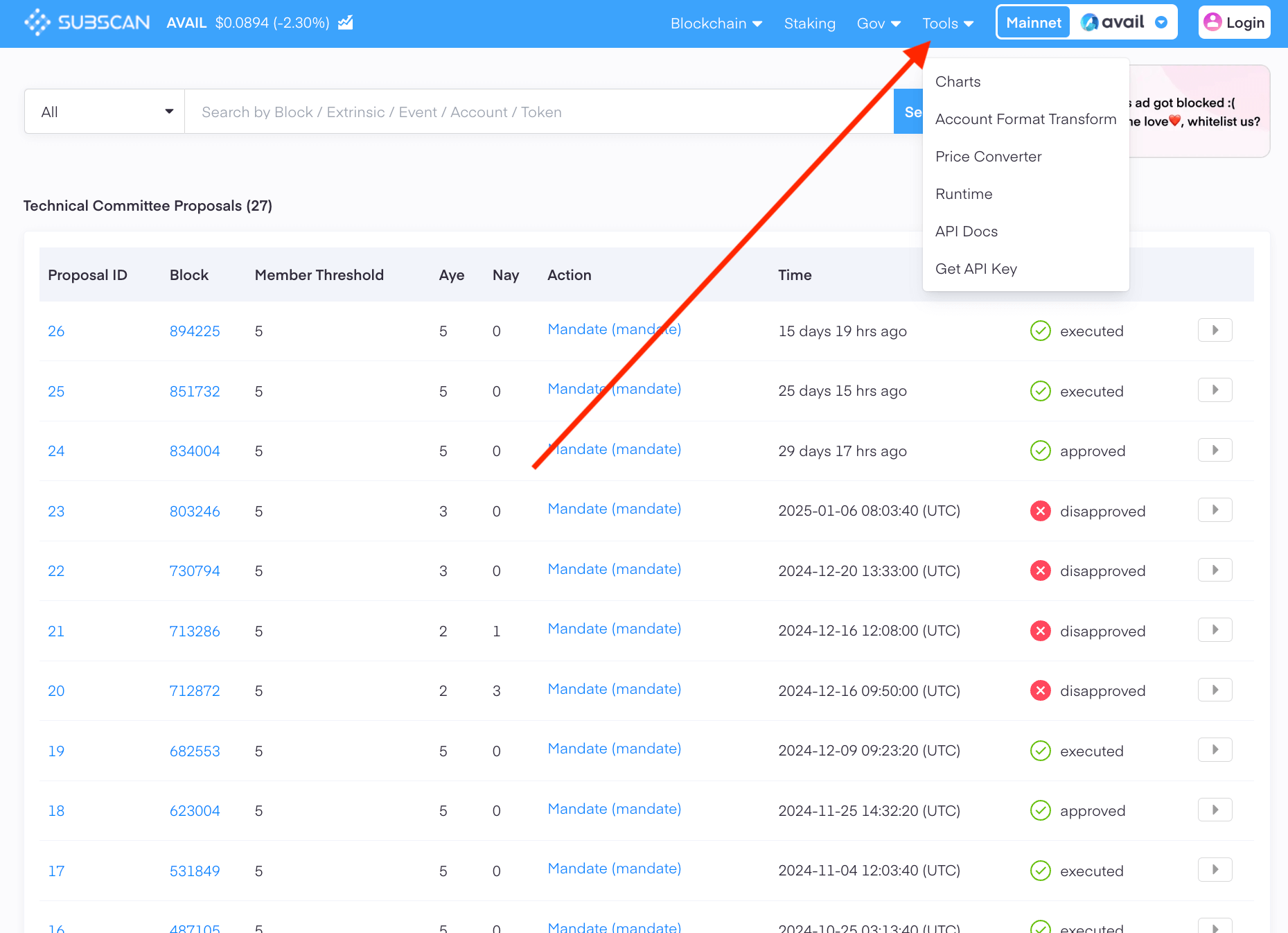Get started with Avail’s explorers
The Avail network has two main explorers that can be used to browse the network:
- Avail Apps explorer : A dev-focussed explorer with powerful tools to work with the network.
- Subscan explorer : A simpler, and recommended way to explore the network for most users.
This tutorial will focus on helping advanced users and devs get started with the Avail Apps Explorer.
Switch networks
AvailApps Explorer
The Avail Apps explorer currently supports Avail mainnet and Avail Turing testnet .
To switch networks:
- Click on the
Network nameon the top-left.
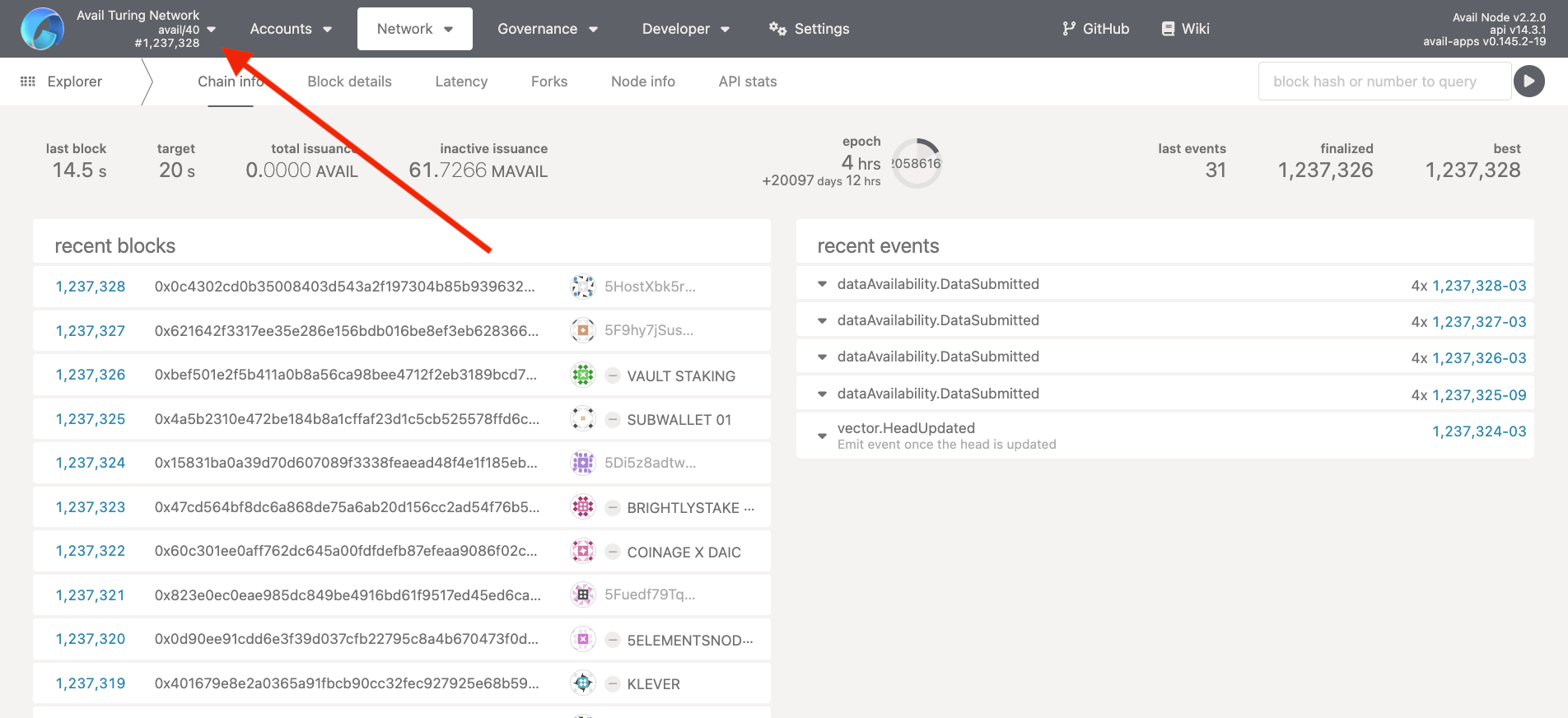
-
Depending on the network you are on, click on
live networks -> Avail DA network, ortest network -> Avail Turing testnet. -
Click on
Switch.
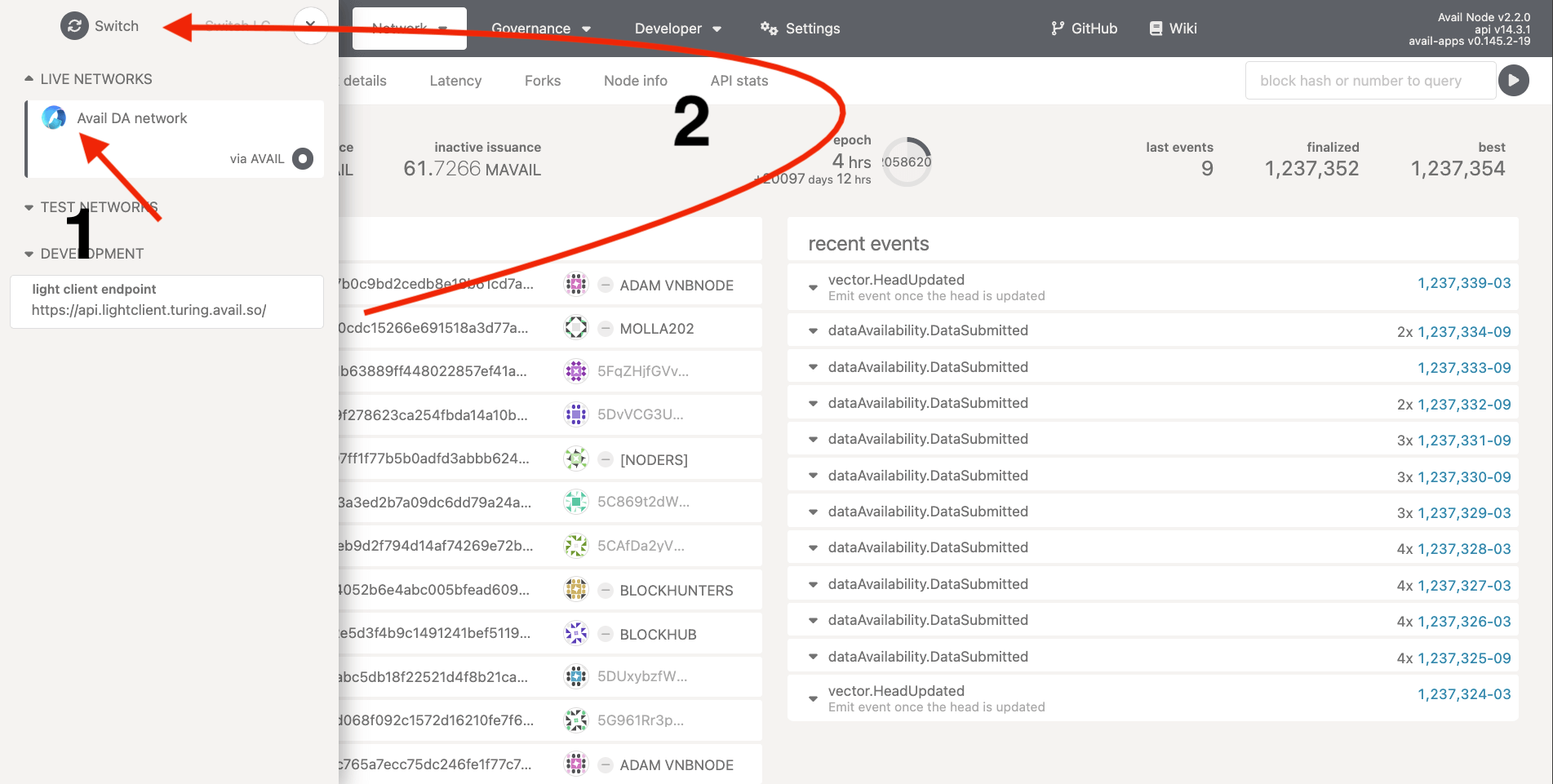
Look up the details of a particular transaction
-
Due to how the network is designed, it is not possible for the
AvailAppsexplorer to query a transaction’s details using just it’s hash directly from a node. -
The
Subscanexplorer however, makes it possible to do so, since it queries from a dedicated indexer built on top of Avail to support this feature.
AvailApps Explorer
Search for a txn using it’s block number/block hash AND it’s transaction hash
👇👇👇
- Search for the
block numberorblock hashof the block your transaction was included in.
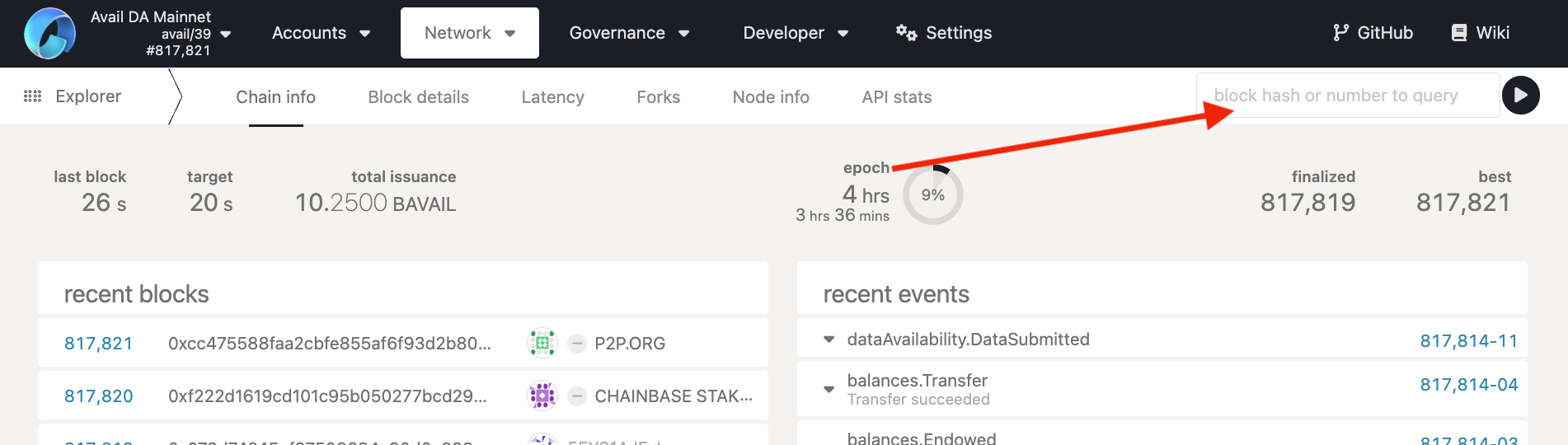
- The explorer then fetches all transactions from that specific block. Click on the hash of the transaction you are interested in to get a detailed view.
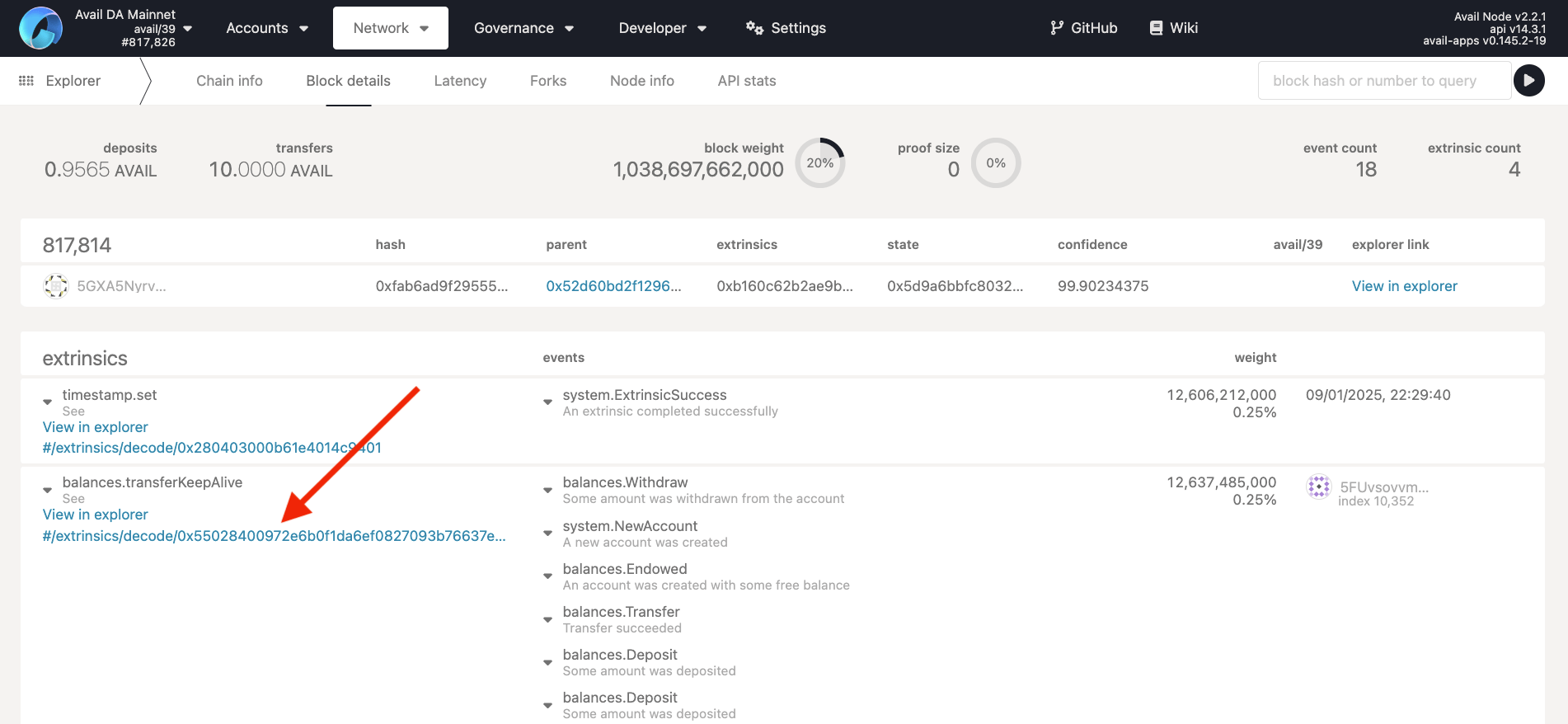
Create accounts within the explorer
AvailApps Explorer
The AvailApps explorer can be used to add or import Avail accounts into the explorer.
To go to the page, click on the Accounts tab on the top-left, or click this link .
- The
accountssection shows any accounts created straight from the explorer. You don’t need any wallet extensions to create or use them. - The
extensionsection shows any accounts connected to the explorer from wallets likePolkadot.js,Subwallet,Talisman, etc…
The following gif shows you how to create an account straight from the explorer:
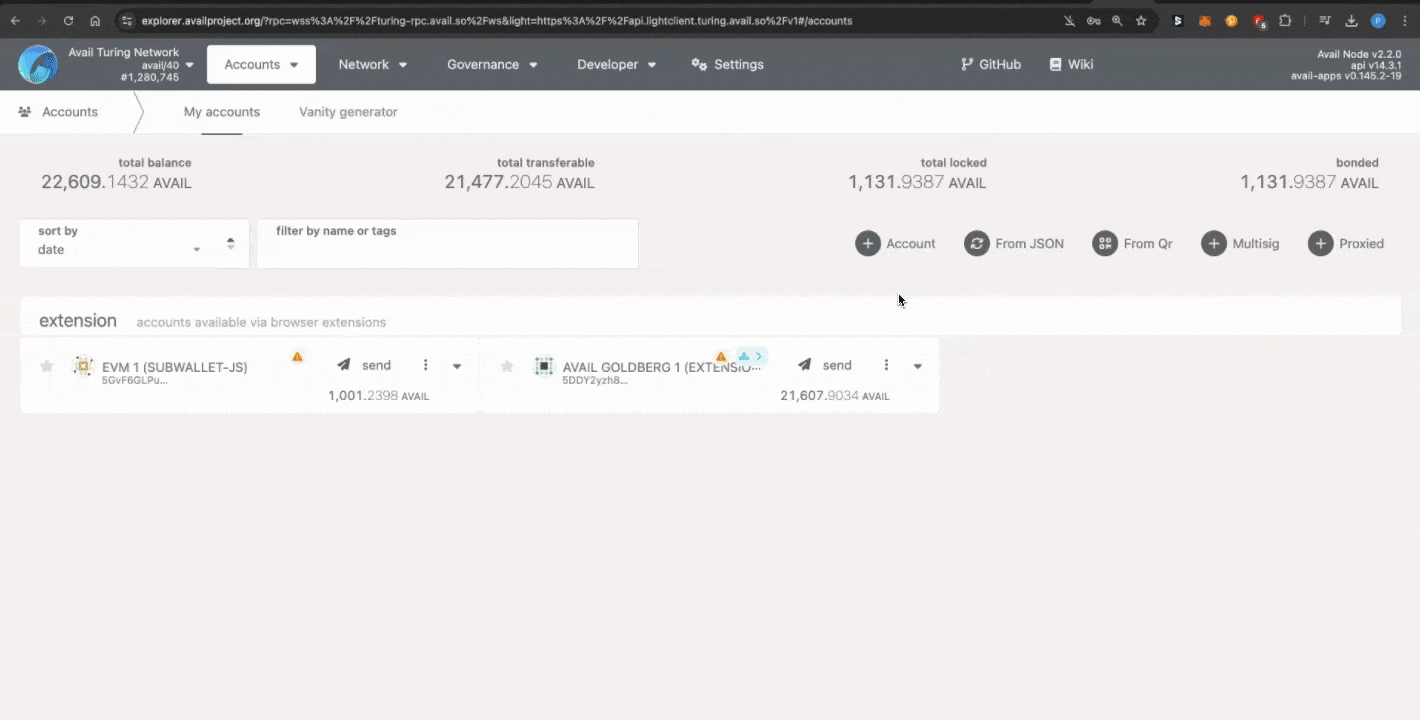
You can do a few things here:
- Create a new account using a
mnemonicor by clicking on the+ Accountbutton. - Import an account via an encrypted JSON file.
- Connect extension accounts from wallets like
Polkadot.js,Subwallet,Talisman, etc… - Create a multisig account. We have covered instructions to do so in our docs here.
- Create a proxy account. We have covered instructions to do so in our docs here.
- The
AvailAppsexplorer also allows you to use hardware wallets to safely connect cold accounts. We have covered instructions to do so in our docs here.
Any of these accounts that you connect can be used to sign transactions on the network. Which is something we will cover in the next section.
Using the explorers to interact with the network
AvailApps Explorer
Wrt interacting with the network, the AvailApps explorer can be used to:
- Query data from the network by calling
Chain StateorRPCmethods. - Send transactions to the network by signing and submitting
Extrinsics.
You can find them within the Developer tab.
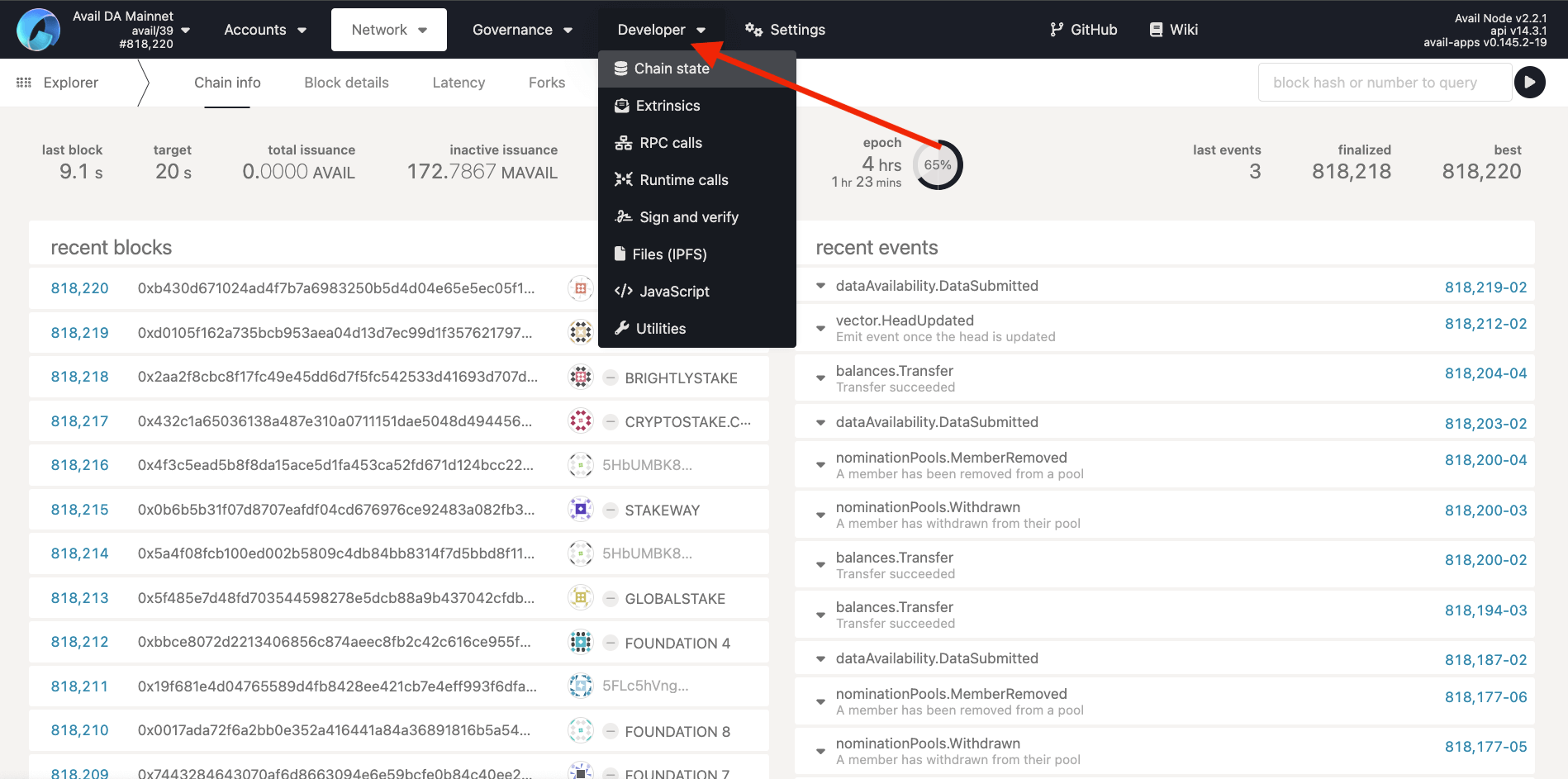
WHAT ARE PALLETS?
Avail organizes its runtime functionality into pallets. Each pallet is a collection of calls and extrinsics of a specific functionality.
For example, the data_availability pallet contains all the calls and extrinsics related to querying and submitting data to the network, and so on.
Some methods might be grouped into seemingly unrelated pallets for technical reasons, but this largely holds true.
To look for a particular method within the AvailApps explorer, you need to know the pallet it belongs to.
How to use the explorer to query the network
Let us learn how to query the network using the AvailApps explorer by querying the balance of an account.
-
Either go to the
Chain Statemethods menu from within theDevelopertab or click on this link . -
The balance of an account can be queried by calling the
account(AccountId32)method from within thesystempallet. Select thesystempallet from the dropdown on the left, and theaccount(AccountId32)method from the dropdown on the right.

THE include option TOGGLE
This toggle allows you to enter params for a method when it is toggled on.
You can also call methods without passing a param by keeping it off.
But system_account method won’t return anything without an AccountId32 param being passed to it, so we will keep it on.
Hot tip: Try calling the dataAvailability_appKeys method with the include option toggle off to see what happens.
-
Either paste the address of an account in the
AccountId32field or select an explorer-connected account from the dropdown. -
Leave the
blockhashfield empty (This will query the latest balance of the account), and click on the+button near the top-right.
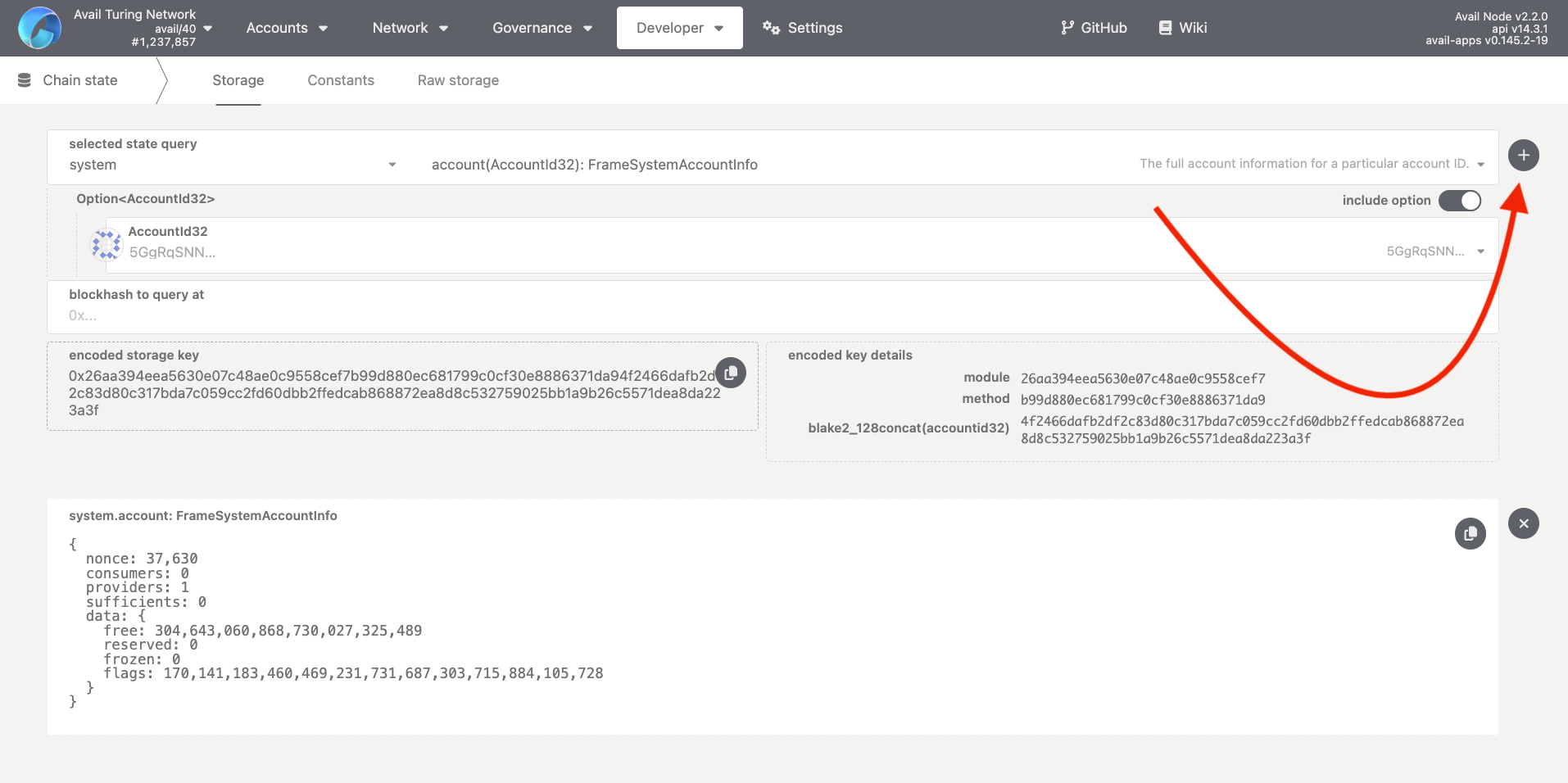
- And that’s it. You just used the
AvailAppsexplorer to query the balance of an account on the Avail network. You can query other methods in a similar way.
How to use the explorer to send transactions to the network
You can also use the AvailApps explorer to sign custom transactions/extrinsics and submit them to the network.
We have covered different examples of doing so in our docs. Here is one of them:
Submit data to a particular AppID by submitting a dataAvailability_submitData extrinsic.
Bonus: How to query chain constants using the explorer
- The
AvailAppsexplorer allows you to query the current values of all of it’s runtime constants by going to the constants tab withinDeveloper -> Chain State.
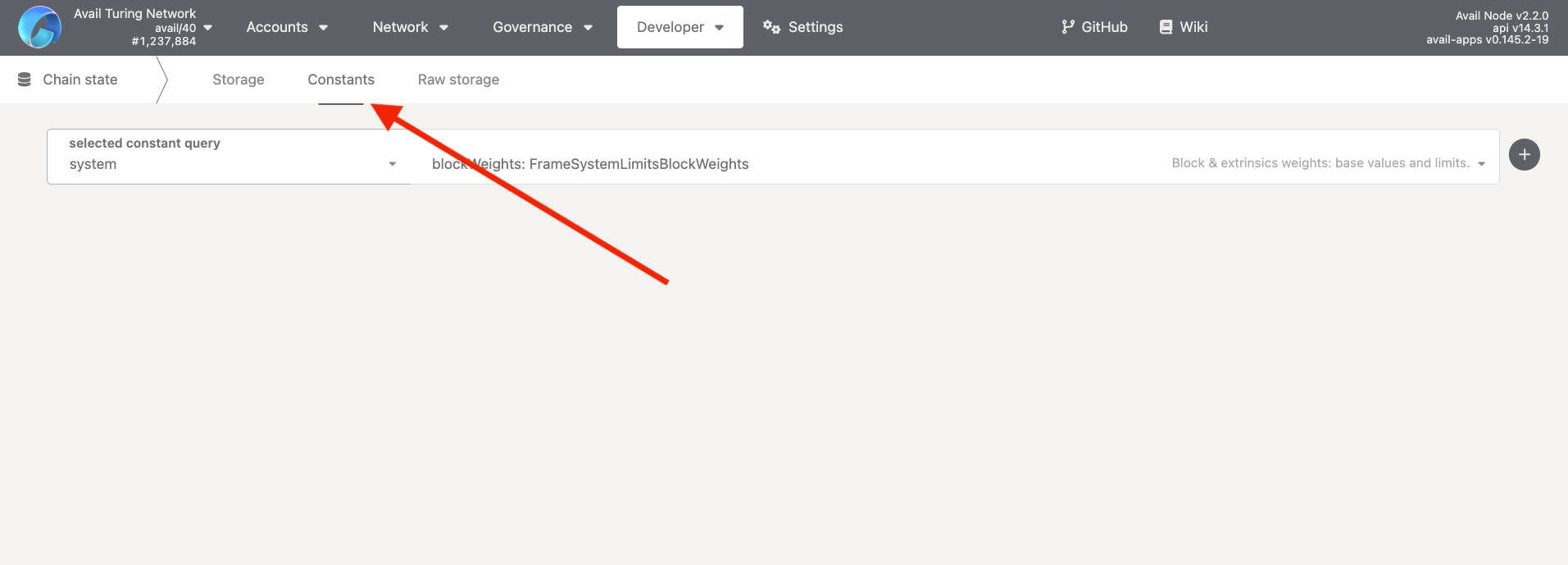
- For example, to query the current value of the
existentialDepositof an account on Avail, which is the minimum amount required by an account to exist on the network, you can call thebalances_existentialDepositconstant.
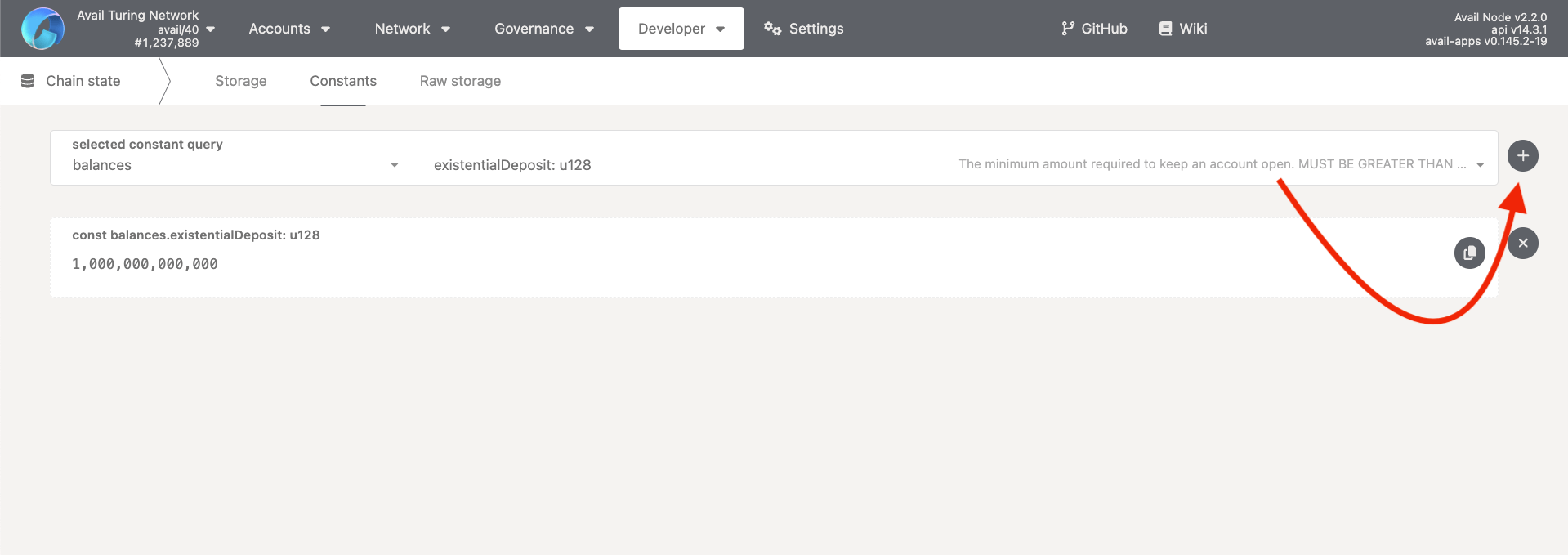
P.S: The balance displayed is in
attoAVAIL. 1attoAVAIL=AVAIL.
- You can look up any other constant in a similar way.
Wrapping up
We will update this page with more examples and information as we go along. Feel free to join our Discord and suggest any additions that you would like to see here.